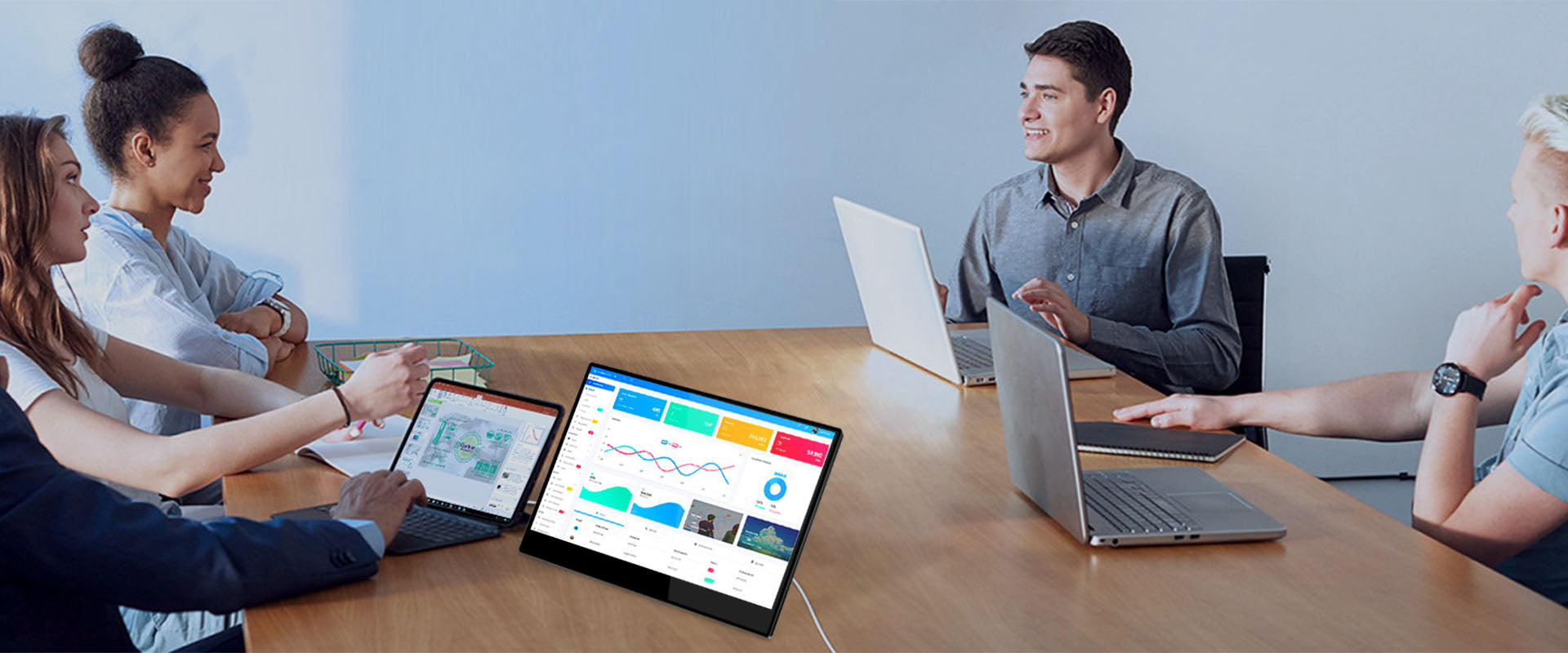
You may have questions about using our portable monitors when connecting with other devices, such as laptops, mobile phones, computers, Macbooks, etc. Try to get an answer referring to the following common ask questions.
Frequently asked questions
Title

